Authenticating
In Signifyd, API keys are assigned to teams within your Signifyd account. Teams are groups that allow you to manage user and API access for orders submitted from your online store.
Creating Teams
A completed integration consists of two teams, starting with a Test Team to be integrated to your Sandbox environment.
There are two types of teams:
- Test Team: used to build your integration and send test orders. You will not be charged for orders submitted to this team. You can use the test team for testing API integrations and any future product enhancements.
- Production Team: used to send live orders to Signifyd for Guarantee Fraud Protection. Orders submitted to this team are protected by Signifyd’s Revenue Protection.
We recommend creating a Test Team when building an integration for the first time, so that you can test before going live. If you have multiple online stores you will need to create a test team for the stores individually.
Note
After you've signed up for a plan, a Signifyd account will be created for you. Please get in touch with your IM to create your first teams - test and production. If you don't have an account or need help signing up for a plan, contact us.
To Create a Test Team
Follow these steps to create a test team and API key.
- Log in to Developer Tools.
- Go to the Teams page.
- Click the Create Test Team button.
- Enter the name and URL for your online store.
- Fill out the Additional store details section.
- Click Create Test Team.
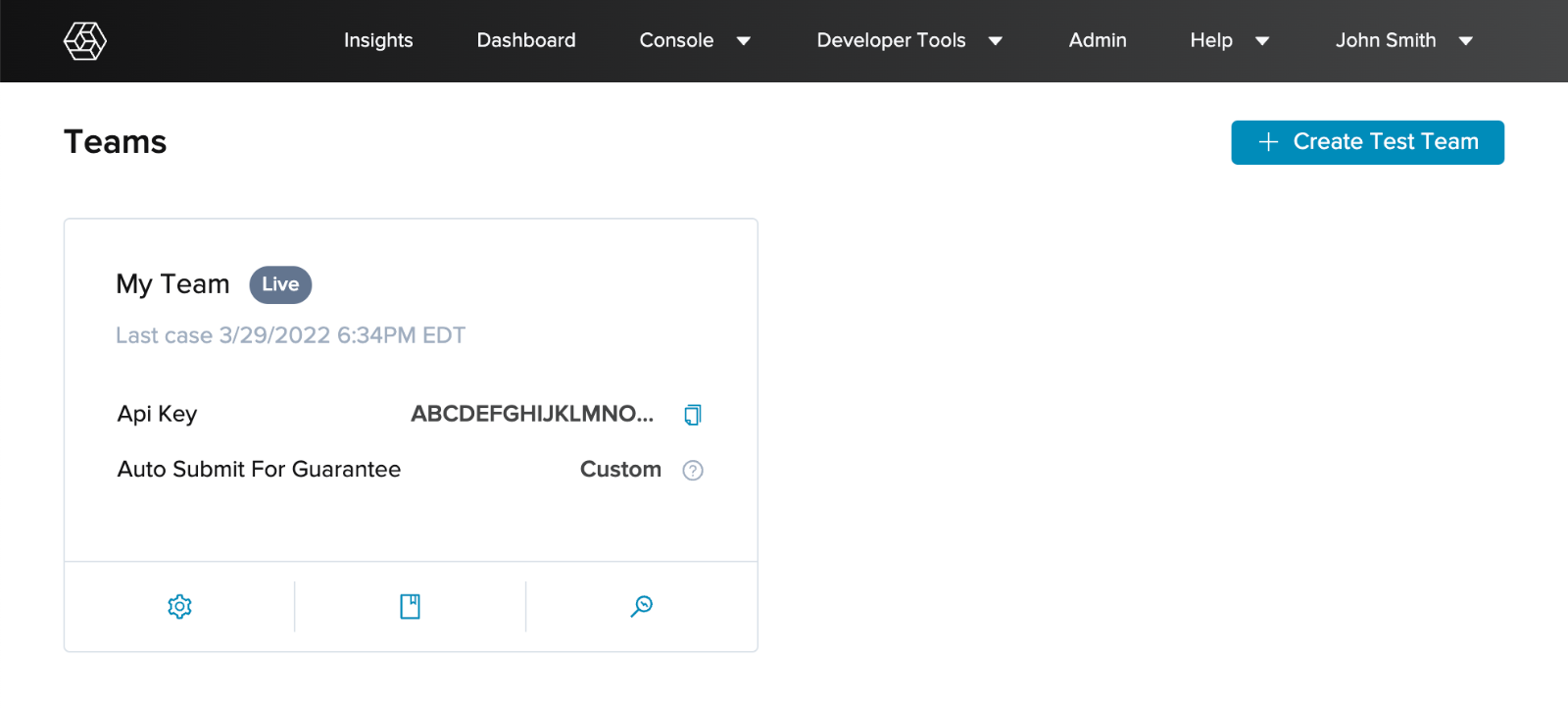
Teams page in Developer Tools app displaying Test and Production teams.
Note
You should create a test team for every online store you plan to integrate. If you have multiple stores, for example, www.mygreatshoes.com and www.mygreatwatches.com you'll need to create a team for each one. A production store will be created by your Implementation Manager after you've completed all of the required integration steps.
Authentication
Once you have successfully created teams, you can start building your integration. To call the Signifyd API you will need to authenticate the request using your API key. All requests must be made over HTTPS and use basic authentication.
Set Up Basic Authentication
- Build a string in the form of username:apiKey. There is no password, however, some REST clients expect a username:password pair separated by a colon. If so, you can use a colon as the password.
- BASE64 encode the API key.
- Provide an Authorization header with content Basic followed by the encoded API key.
- Provide a content-type of application/json in the header.
SETTING UP YOUR API KEY
$signifyd_api_key = 'YOUR_API_KEY';
String signifyd_api_key = "YOUR_API_KEY";
signifyd_api_key='YOUR_API_KEY'
var signifyd_api_key='YOUR_API_KEY';
signifyd_api_key = 'YOUR_API_KEY';
You can use the examples below to base64 encode your API key.
BASE64 ENCODE YOUR API KEY
$authorization = 'Basic' . base64_encode(":{$signifyd_api_key}");
import java.util.Base64;
String header = "signifyd_api_key"Basic" + Base64.getEncoder().encodeToString(signifyd_api_key.getBytes());
from requests.auth import HTTPBasicAuth
authorization = HTTPBasicAuth(, signifyd_api_key)
var client = new HttpClient();
var byteArray = Encoding.ASCII.GetBytes($":{signifyd_api_key}");
client.DefaultRequestHeaders.Authorization = new System.Net.Http.Headers.AuthenticationHeaderValue("Basic", Convert.ToBase64String(byteArray));
authorization = 'Basic' + Base64.strict_encode64(signifyd_api_key)
Updated over 1 year ago