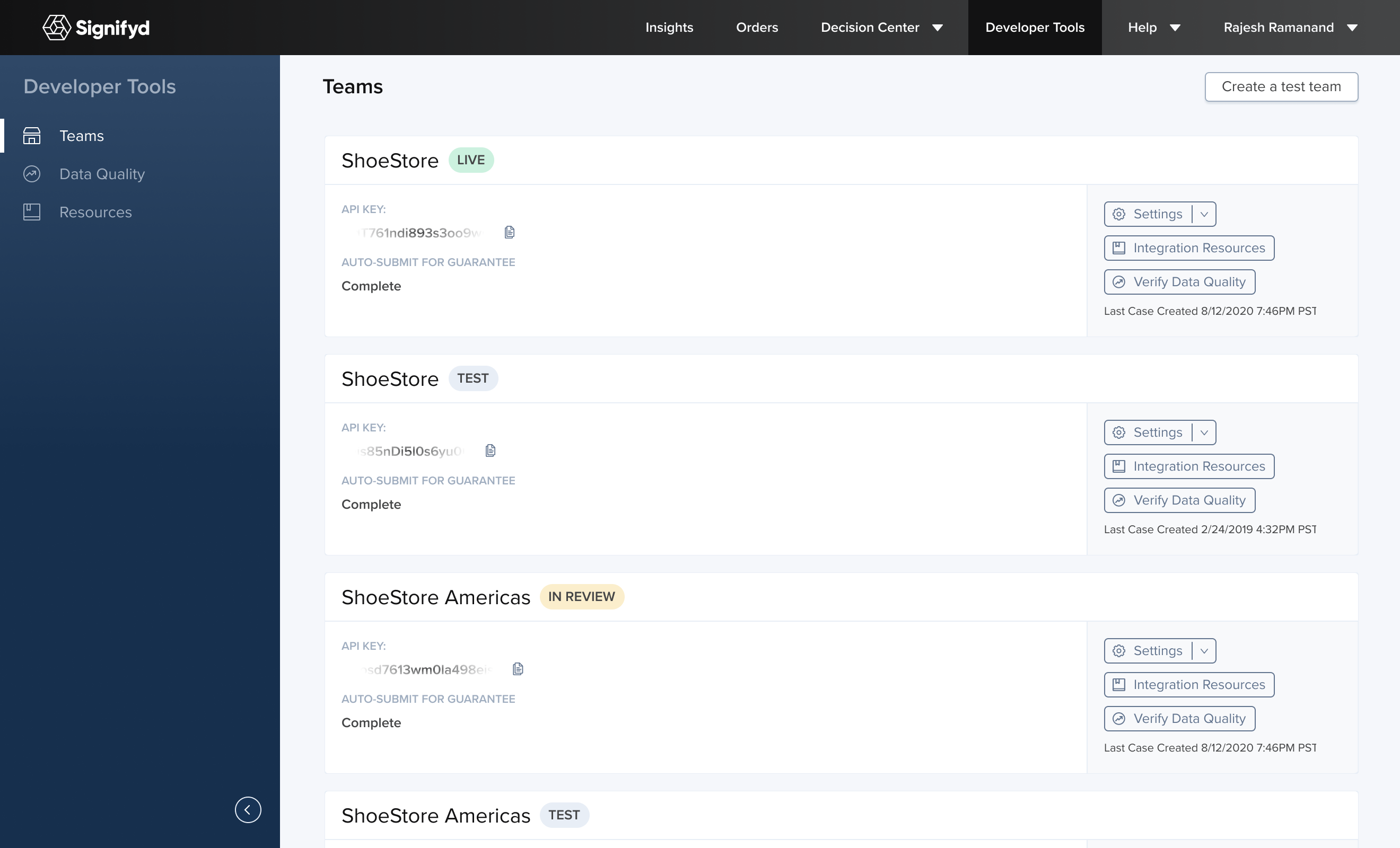Creating Teams
Overview
In Signifyd, API keys are assigned to teams within your Signifyd account. Teams are groups that allow you to manage user and API access for orders submitted from your online store.
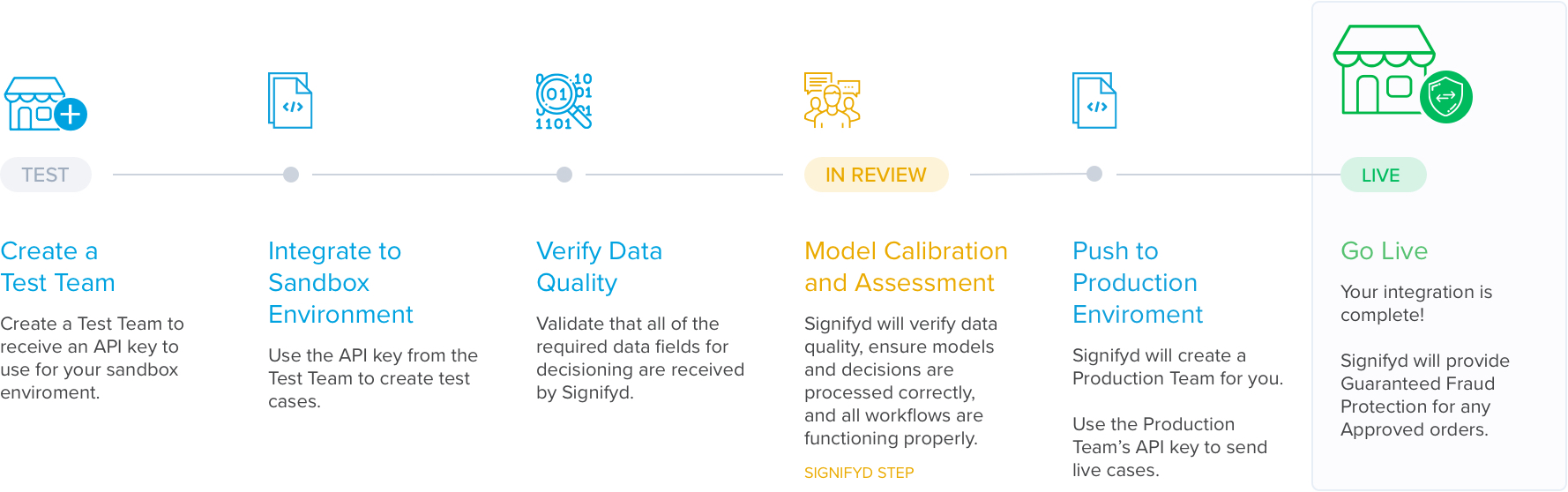
A completed integration consists of two teams, starting with a Test Team to be integrated to your Sandbox environment.
There are two types of teams:
- Test Team: used to build your integration and send test orders. You will not be charged for orders submitted to this team. You can use the test team for testing API integrations and any future product enhancements.
- Production Team: used to send live orders to Signifyd for Guarantee Fraud Protection. Orders submitted to this team are protected by Signifyd’s Revenue Protection.
We recommend creating a Test Team when building an integration for the first time, so that you can test before going live. If you have multiple online stores you will need to create a test team for the stores individually.
To Create a Test Team
Follow these steps to create a test team and API key.
- Log in to Developer Tools.
- Go to the Teams page.
- Click the Create a test team button.
- Enter the name and URL for your online store.
- Fill out the Store Technical Setup section.
- Click Create.
Wrap Up
Once you have successfully created teams, use the API key to start building your integration.
Next Steps
Was this page helpful?