Authenticating
With Signifyd, API keys are linked to Teams. Teams are groups that help you manage user access and API permissions for orders submitted from your online store.
Authentication
To call the Signifyd API, you must authenticate your request using an API key. If you're using Basic Authentication, you can retrieve your API key from the Signifyd Console by selecting Settings under the account dropdown in the top-right corner.
All requests must be made over HTTPS. By default, requests are authenticated using Basic Authentication, but OAuth Authentication can be provisioned your Signifyd Implementation Manager upon request.
Set Up Basic Authentication
- Retrieve the API key associated with the appropriate Signifyd Team from the Signifyd Console.
- Build a string in the form of
${apiKey}:(if a username is not required). If your REST client requires a username:password format, use a colon (:) as a placeholder for the password.- Example:
abcdef0123456789:
- Example:
- Base64 encode the resulting string.
- Example:
YWJjZGVmMDEyMzQ1Njc4OTo=
- Example:
- Include the encoded string in the Authorization header, prefixed with
Basic.- Example:
--header 'Authorization: Basic YWJjZGVmMDEyMzQ1Njc4OTo='
- Example:
- Include a
content-typeheader with the value ofapplication/json.
Explore our API Reference for interactive examples of authenticated request headers.
Test Teams vs. Production Teams
A completed integration consists of two types of teams, starting with a Test Team for your Sandbox environment and later adding a Production Team for live order processing.
Types of Teams:
- Test Team: Used to build and test your integration by submitting test orders. Orders sent to a Test Team are not billed and are not included in Signifyd's consortium-based intelligence (e.g. feature calculations, model training datasets). Test orders are generally understood to be artificial and not reflect real-world transaction behavior. Requests authenticated with test team API keys are rate limited to 2 requests per second by default.
- Production Team: Used to send live orders to Signifyd for fraud protection and revenue guarantees. Following Go-Live, orders submitted to this team are billed and protected by Signifyd’s Revenue Protection.
We recommend creating a Test Team when building an integration for the first time, so that you can test before going live. If you have multiple online stores you will need to create a test team for the stores individually.
Shared Endpoint for Test and Production Teams
To simplify the integration process and reduce the chance of configuration errors, both Test and Production Team authenticated requests should be sent to the same endpoint: https://api.signifyd.com. The API key associated with each team determines whether requests are processed as test or production orders. This ensures complete segregation between test and production environments, so test orders will never interfere with live order processing or affect Signifyd's performance.
Note
After you've signed up for a plan, a Signifyd account will be created for you. Please get in touch with your IM to create your first teams - test and production. If you don't have an account or need help signing up for a plan, contact us.
Creating a Test Team
If you don’t have an existing Test Team that meets your needs or want to create a new one to separate traffic from an existing Test Team, follow these steps to create a Test Team and API key:
- Log in to Developer Tools.
- Go to the Teams page.
- Click the Create Test Team button.
- Enter the name and URL for your online store.
- Fill out the Additional store details section.
- Click Create Test Team.
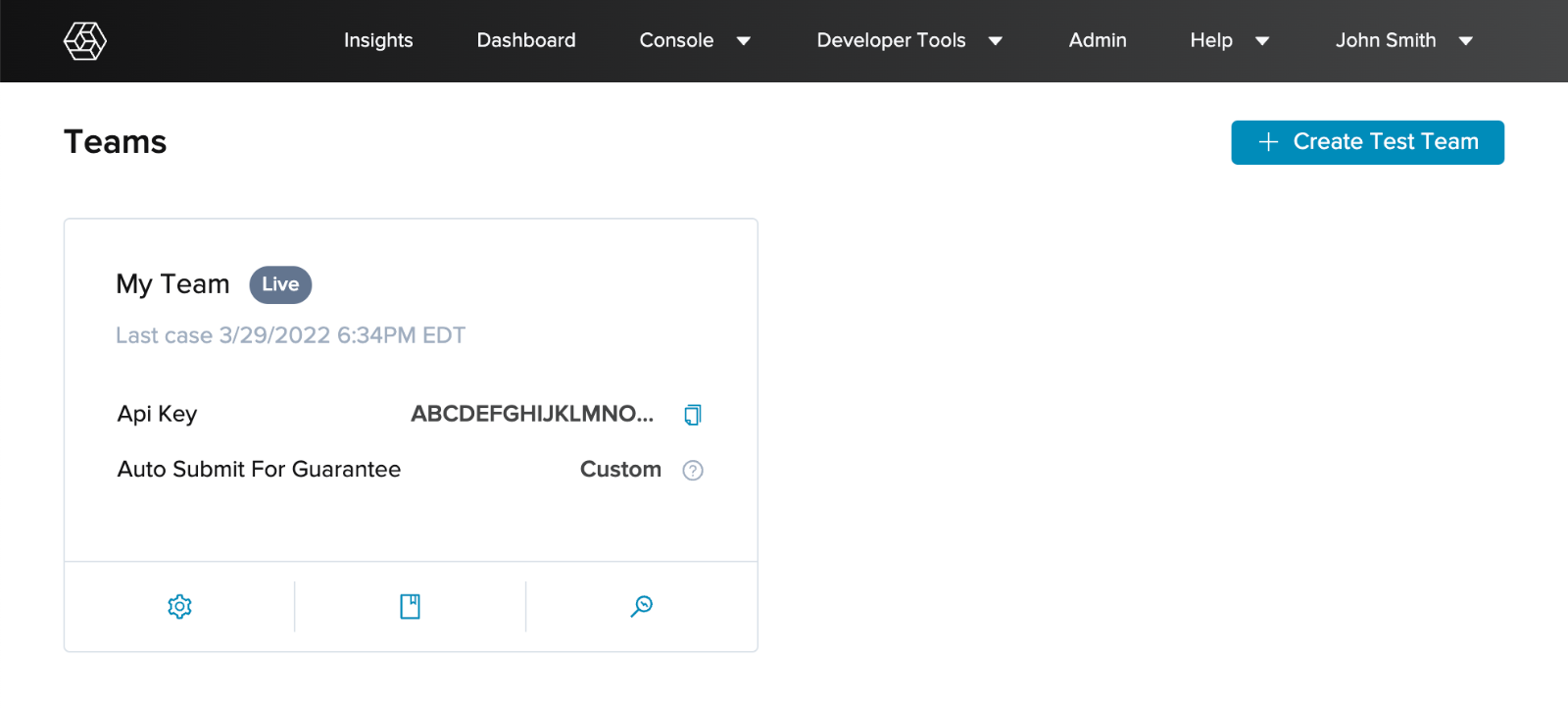
Teams page in Developer Tools app displaying Test and Production teams.
Note
You should create a test team for every online store you plan to integrate. If you have multiple stores, for example, www.mygreatshoes.com and www.mygreatwatches.com you'll need to create a team for each one. A production store will be created by your Implementation Manager after you've completed all of the required integration steps.
Updated 11 months ago