Adyen
Connect your Adyen account with Signifyd to sync chargebacks as soon as they are created.
Getting started
To successfully configure the integration, there are three data points that will need to be generated in Adyen then transferred to Signifyd. We recommend you have both your Adyen and Signifyd accounts open on separate tabs to make the information transfer as easy as possible. The data you will have to transfer to Signifyd:
- Merchant account code
- API Key
- HMAC Key
Adyen user roles
Generating API keys requires you to have one of the following user roles within Adyen:
- Merchant admin role
- Manage API credentials
You'll first need to select the team that you want to configure within Signifyd. Log into your Signifyd account, navigate to the Settings → Integrations page.
Select the Signifyd team you want to connect with Adyen using the dropdown in the top right corner of the integrations page.
Need to connect multiple teams?
Further guidance can be found below on connecting multiple Signifyd teams and multiple Adyen accounts.
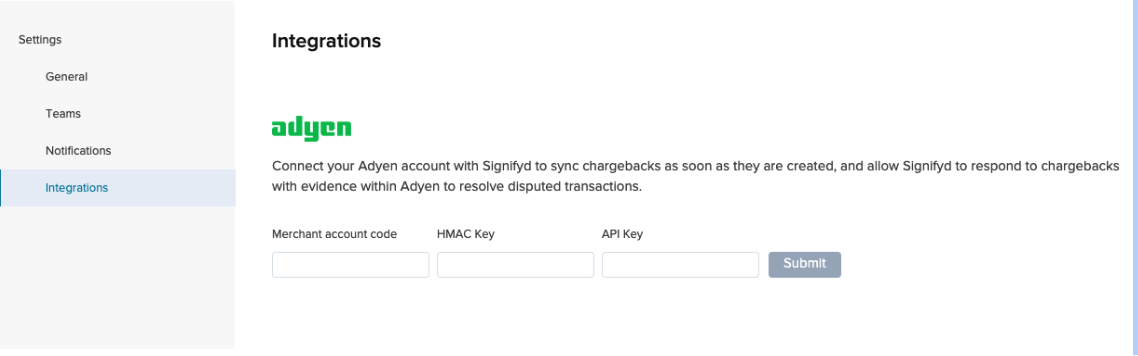
Integrations page within Signifyd
1. Merchant account code
With Adyen, you have a single company account, and one or more sub-accounts called merchant accounts. To correctly set up the integration between Adyen and Signifyd, you will need to reference the merchant account.
Log in to your Adyen Customer Area
Navigate to Settings > Account groups
Copy the merchant account and paste it into the Signifyd integrations page
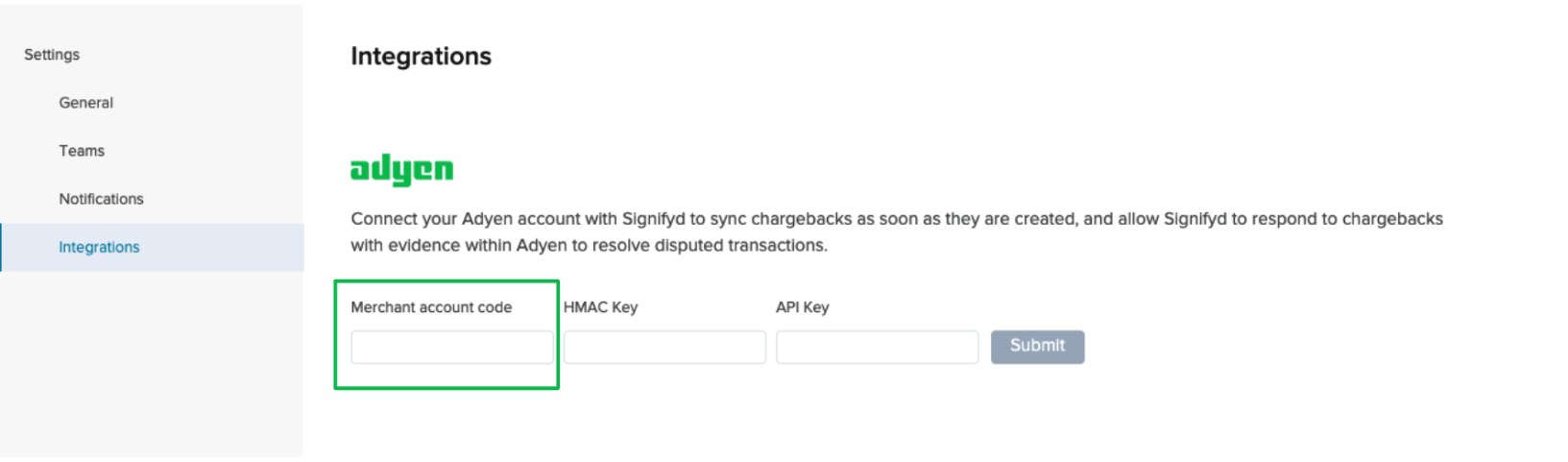
Integrations page within Signifyd
The merchant account is case sensitive.
Please ensure that you copy the account code correctly into Signifyd to prevent the integration from failing.
2. Generate an API Key
Within your Adyen Customer Area. Navigate to Developers > API Credentials, and select the user that was created when setting up the Adyen account's API keys for Signifyd.
If you need to create new API credentials, follow the Adyen guidance for generating new API credentials .
Under Server settings > Authentication, click Generate New API Key.
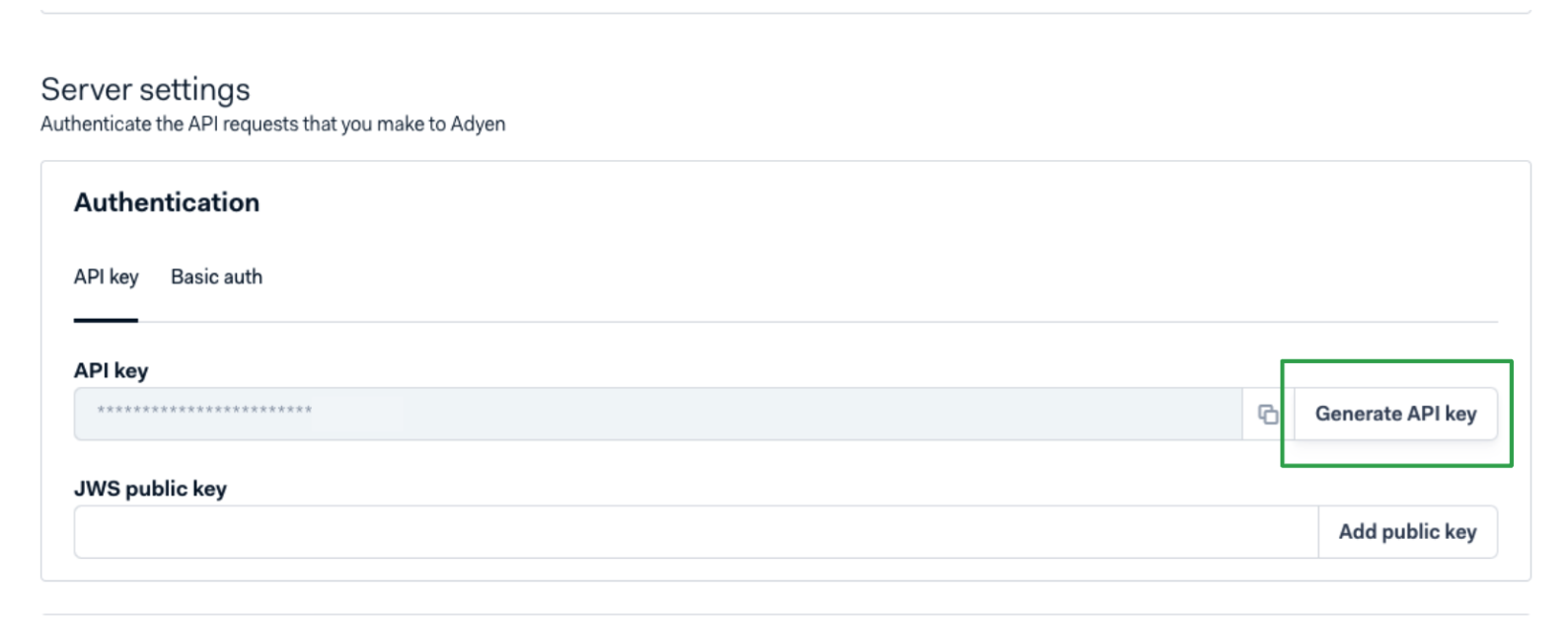
Generating an API Key within Adyen
Copy the key from Adyen and paste it into the Signifyd integrations page
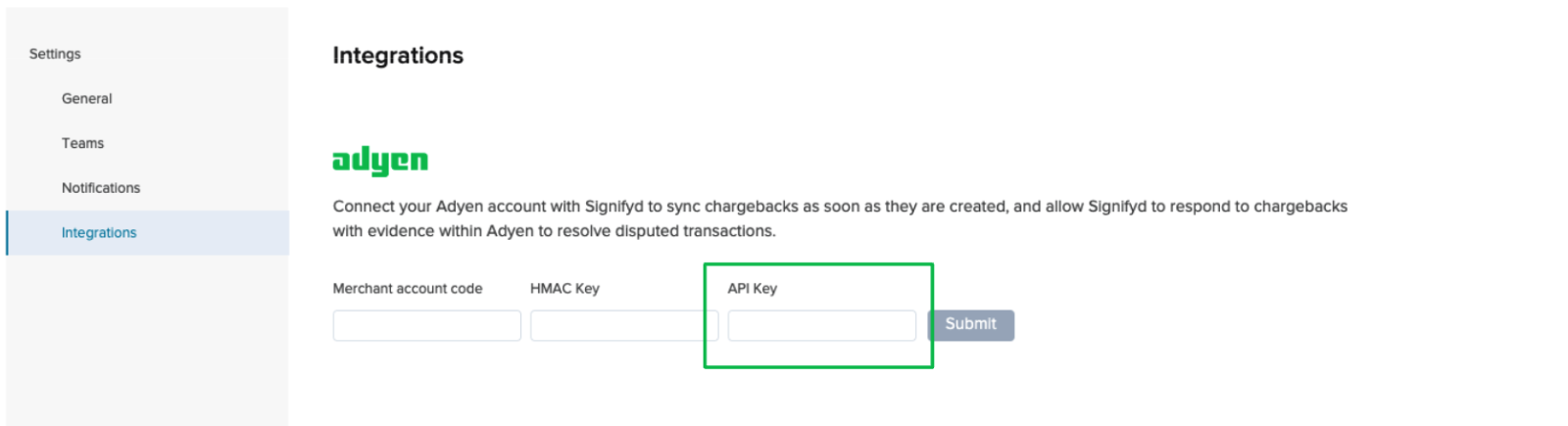
Integrations page within Signifyd
Return back to Adyen.
Setting permissions
When creating a new Configure API there are default permissions already set by Signifyd. To benefit from our dispute automation enhancements you will need to also enable API dispute management which is under the Uncategorized section.
The ability to toggle this feature will depend on the permissions you have been granted in Adyen. Please consult your Adyen admin if you are unable to view this permission in your Customer Area.
3. Generate HMAC key and Webhooks
Within Adyen navigate to Developers > Webhooks.
Select + Create new webhook
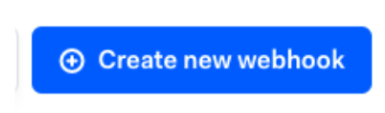
Under Recommended webhooks > Standard Webhook select Add.
Under Server configuration enter the following information:
- URL: https://adyen-webhooks.signifyd.com/dispute
- Method: JSON
- Encryption protocol: TLSv1.2
Generate your HMAC Key
UnderSecurity > HMAC Key > Select Generate
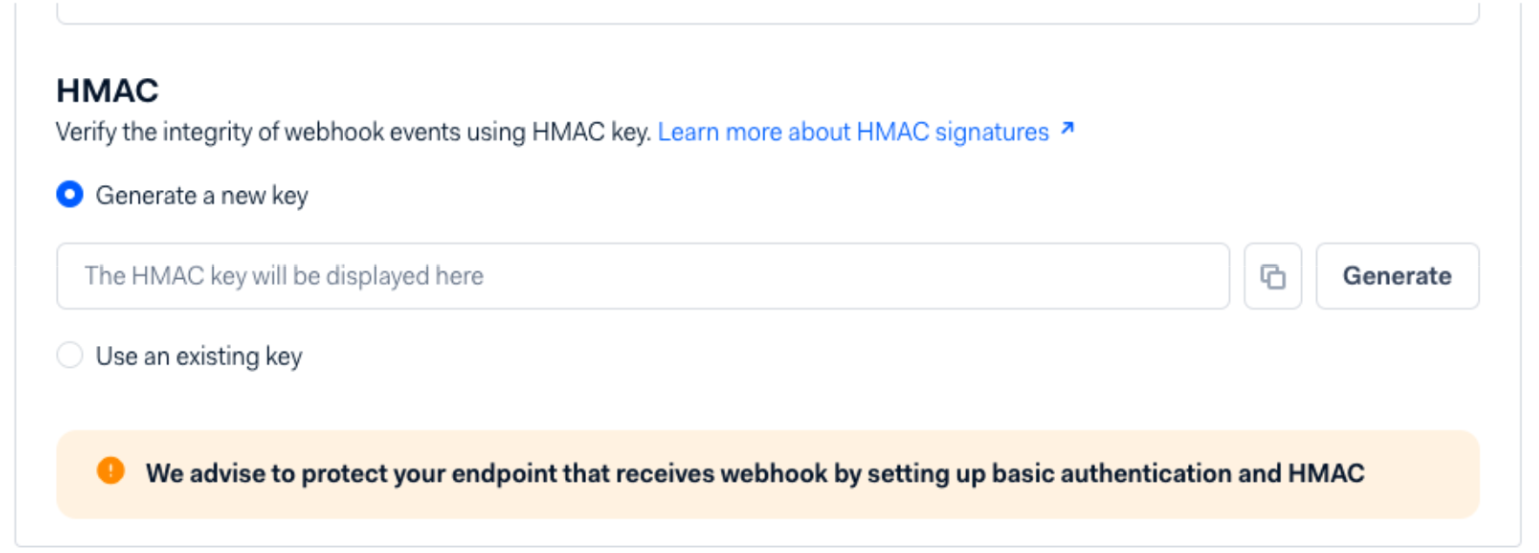
Generating a HMAC key in Adyen
Copy the key from Adyen and paste it into the Signifyd integrations page
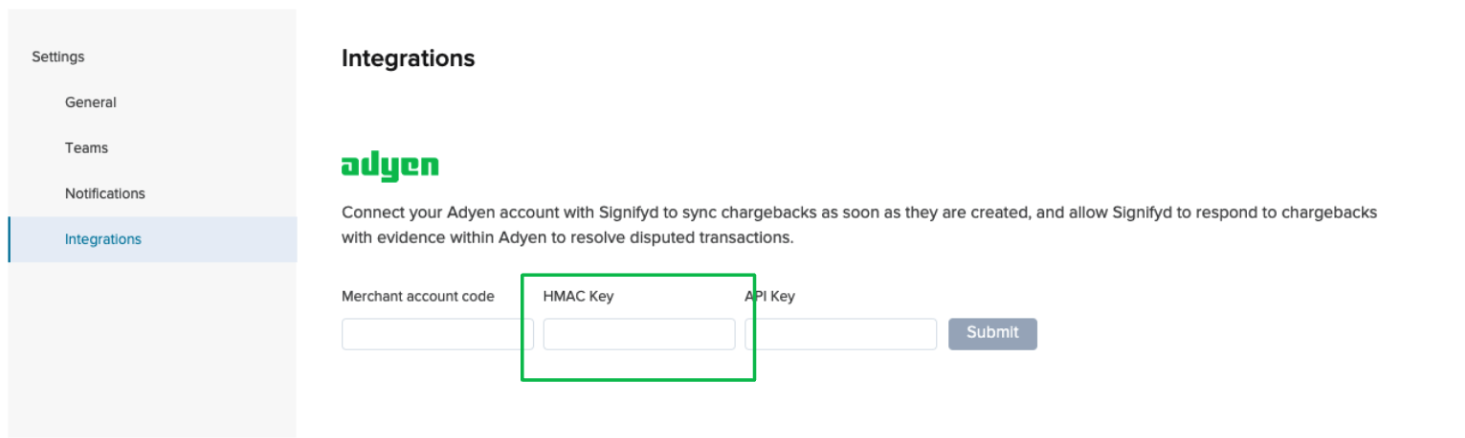
Integrations page within Signifyd
Return back to Adyen.
Under Additional Settings > Card, please select:
- Include Card Holder
- Include Card Bin
Select Save configuration
Send a Test Notification to Signifyd
Once the HMAC, API, and Merchant Account keys are configured on Signifyd return to Adyen.
Navigate to Developers → Webhooks and select Test Configuration
Select the checkboxes for
- AUTHORISATION
- CHARGEBACK_REVERSED
Submit by clicking ‘Test’
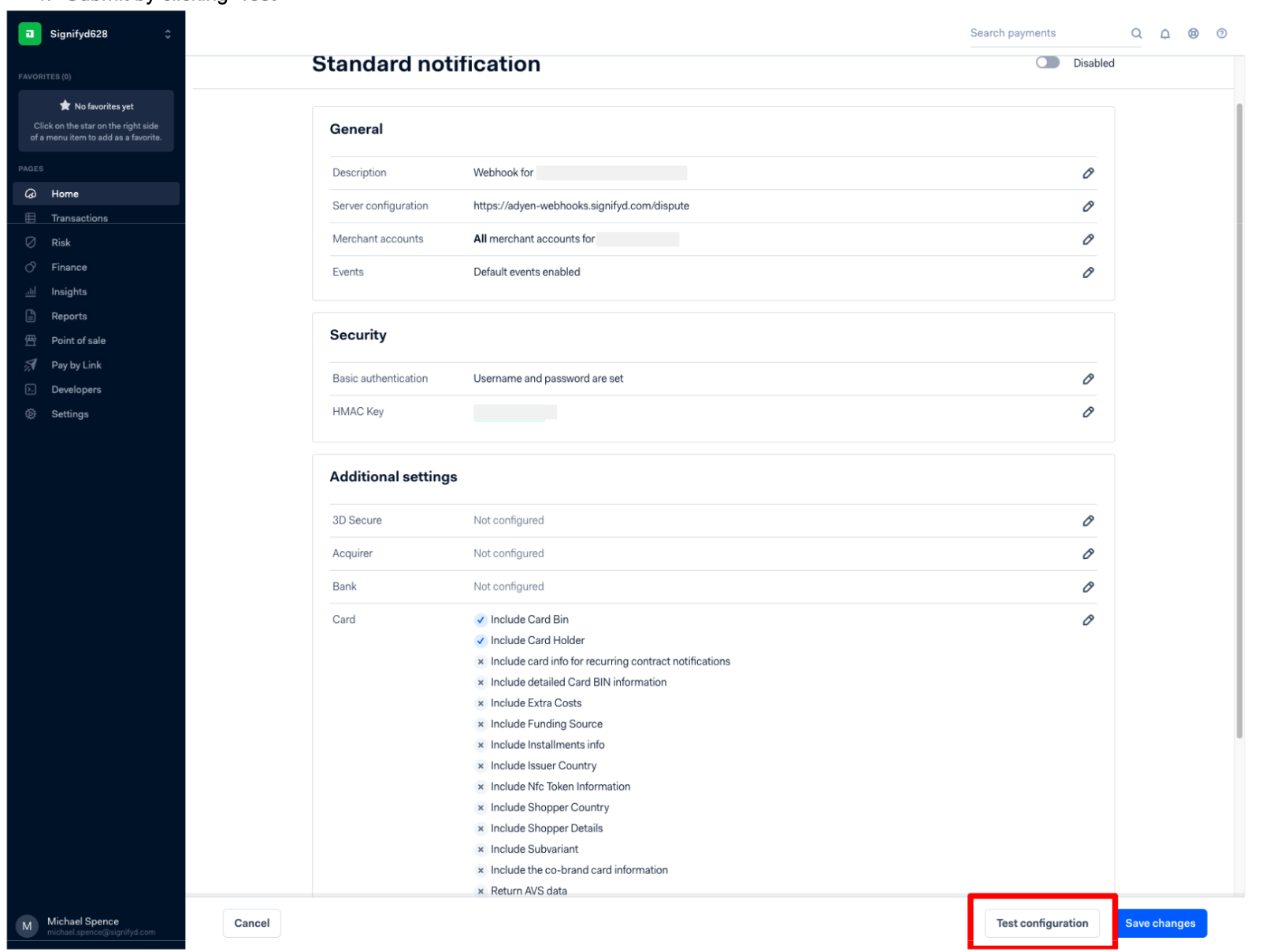
Sending test notification within Adyen
All Chargeback notifications are covered by Adyen's Standard notification. These are the standard event codes covered by Adyen: https://docs.adyen.com/developers/development-resources/notifications/event-codes
Once complete, notify your Implementations Manager to verify a successful integraiton.
Connecting your Adyen account to multiple Signifyd teams
You can connect one Adyen user to multiple Signifyd teams by inputting the same merchant account code, HMAC Key and API Key across your chosen Signifyd teams. Simply select the team you wish to configure within Signifyd, copy and paste the credentials from Adyen and save changes. Repeat this process for your chosen teams.
Connecting multiple Adyen accounts to one Signifyd team
If you wish to connect multiple Adyen merchant accounts to one Signifyd team, you will need to input the merchant account code, HMAC Key and API Key for each merchant account. Simply select the team you wish to configure within Signifyd, copy and paste the credentials from Adyen and save changes. Repeat this process for each Adyen merchant account, updating the form each time.
Generating new API Keys
If you have an existing integration and new API keys are generated, please ensure that you follow steps 1-3 to update your integration as we require the account code, API key and HMAC key to be updated in the integration page to save successfully.
Related Articles
How do I Share Access for Chargeback Representment?
Updated 4 months ago