1) Add Signifyd App
Connecting Signifyd to your BigCommerce environment is completed in two phases.
- Adding the application generates a Signifyd team and login credentials.
- Our device profiling scripts must be added to complete the integration. For more information on device profiling for BigCommerce, please see this section.
If adding your first store, the user logged into BigCommerce at the time of install will be added as a user with owner privileges within Signifyd automatically. If adding multiple stores, please be sure to let your assigned Implementation Manager or Signifyd Support know so that the stores can be merged into a single account (for billing purposes). Visually, you will always see all Signifyd teams you have access to even if they are not merged into the same billing account.
Adding the Application
Step 1
To install Signifyd from the BigCommerce control panel, navigate to the sidebar and select 'Apps'.
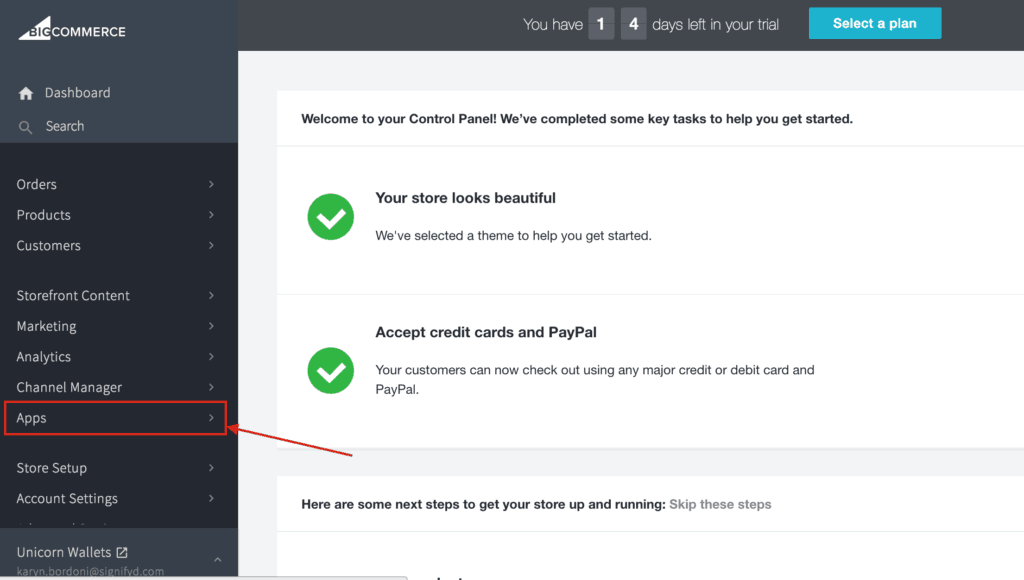
You’ll be directed to the BigCommerce Marketplace. Locate the search bar and enter Signifyd.
Step 2
Click on the app and select Install.
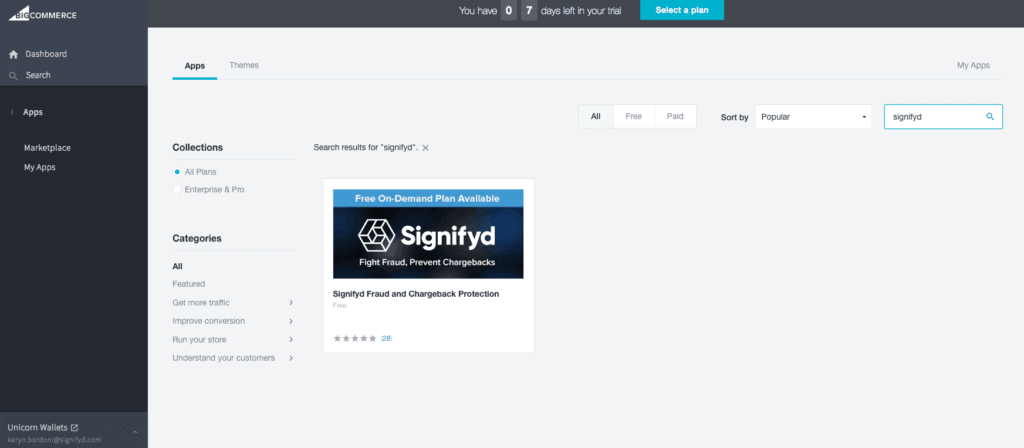
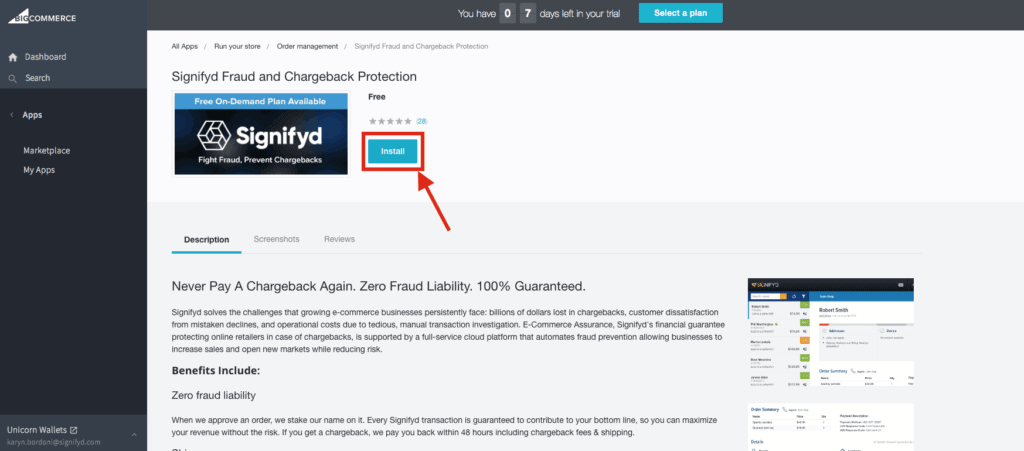
Step 3
Click Confirm to start your installation.
You’ll be directed to the Signifyd home page in-app. Please select Console in the upper right-hand corner to view your orders.
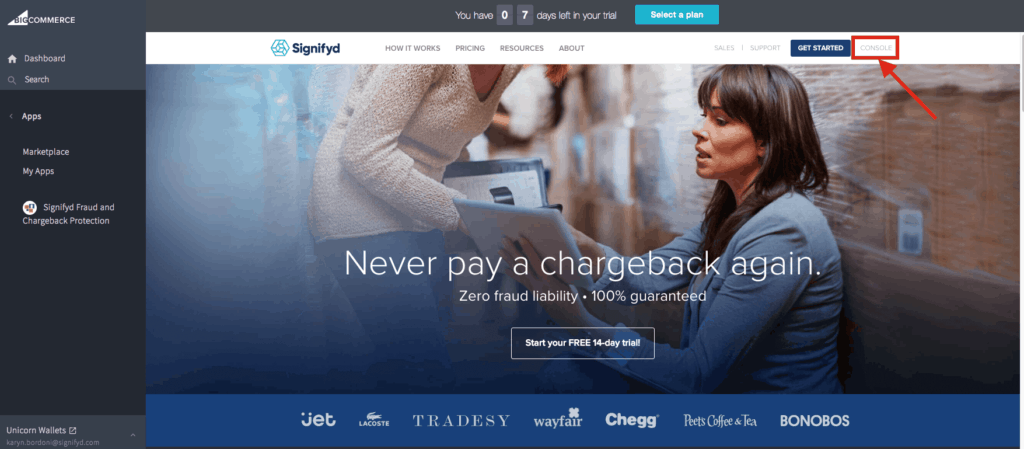
Signifyd Console View
If you have orders in your BigCommerce storefront, you will be able to view them in the case order queue. We will display up to 50 of your most recent orders, or, if you have not received as many orders, it will pull in orders for the past seven days.
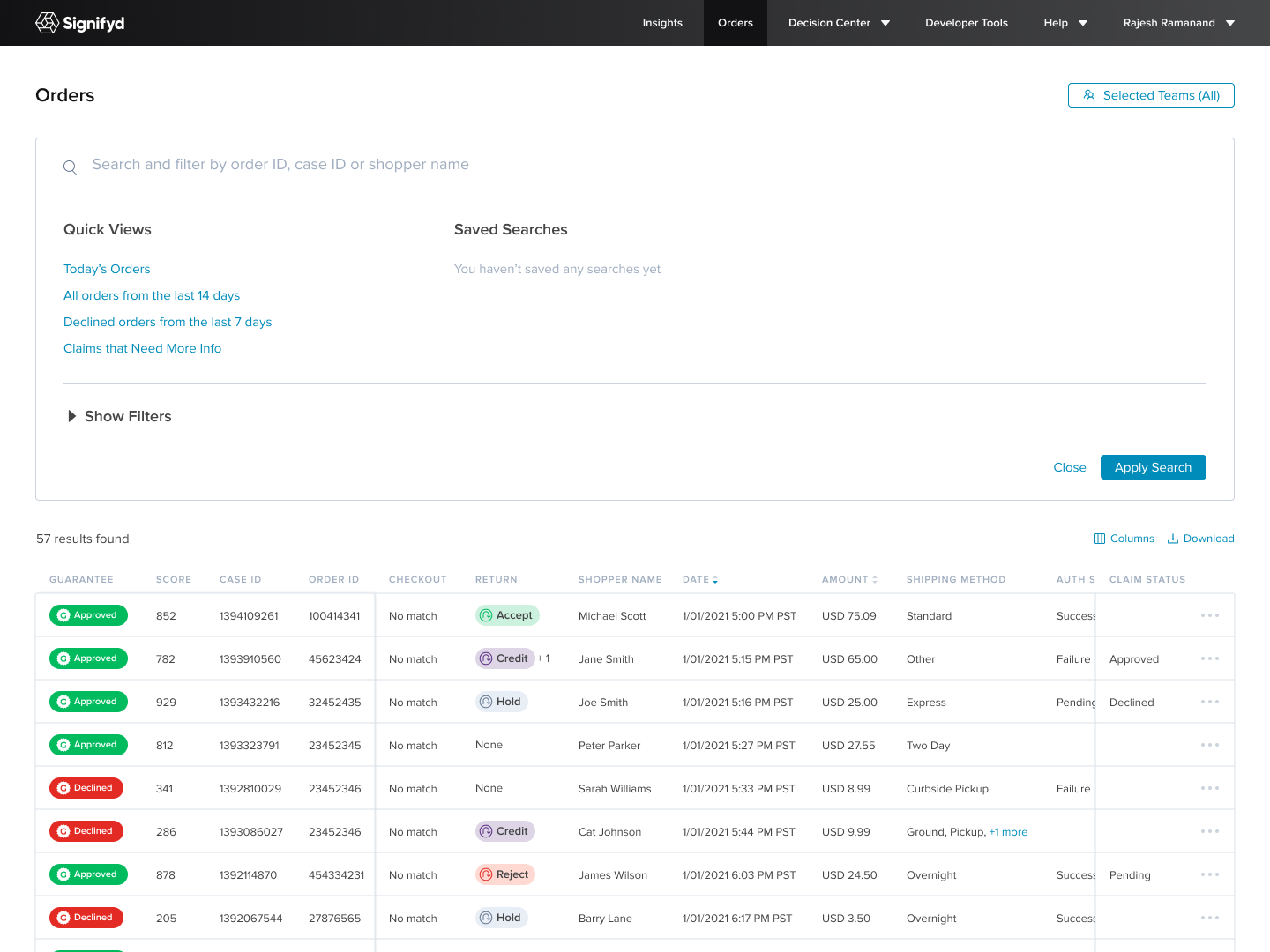
If you do not have orders, you’ll see the integration screen below. The Signifyd console will appear once your first order is placed.
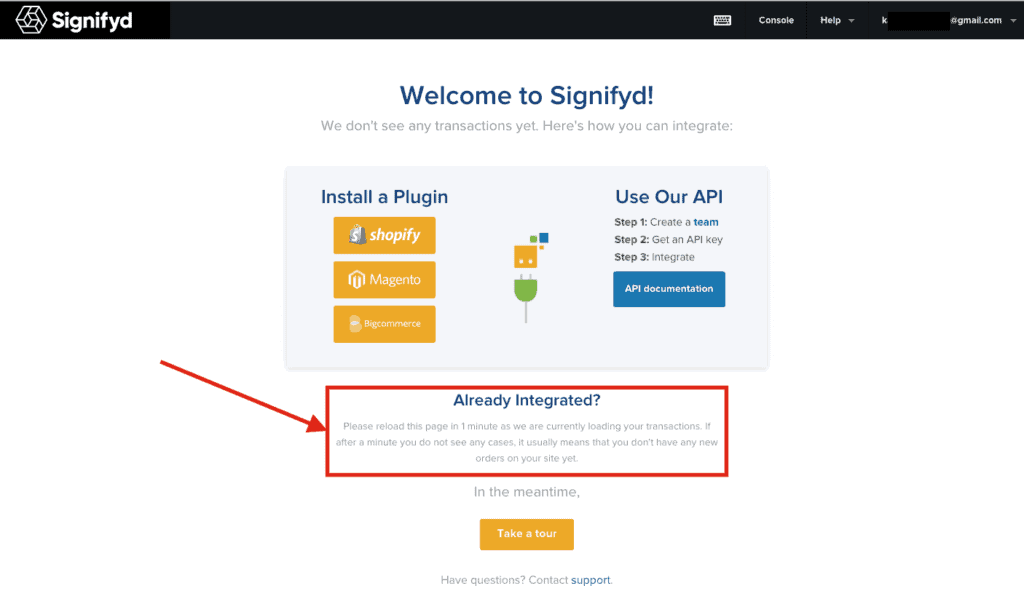
When you exit the Signifyd console, you can access the app again through BigCommerce’s control panel by simply visiting the Apps section again.
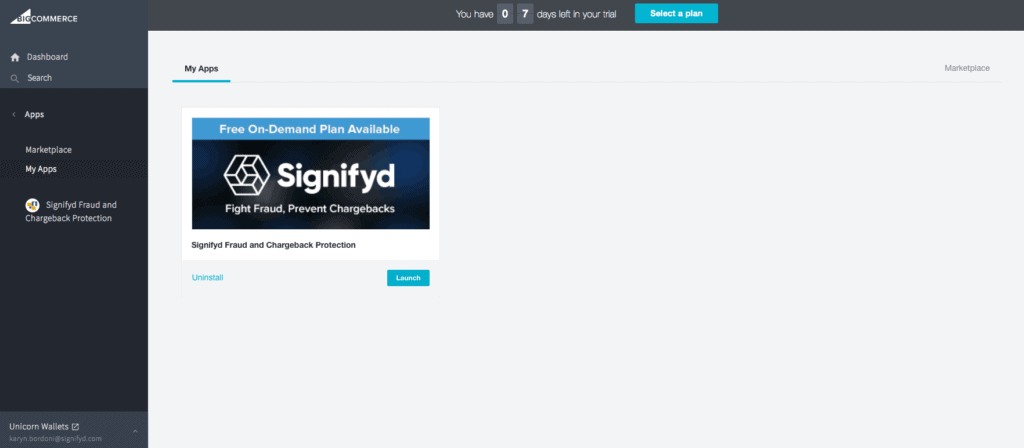
Once completed continue on to step two in the next section.
Updated 3 months ago