Automation
Learn how to configure the Signifyd integration for Shopify to enable auto-fulfillment for eligible orders.
When a customer places an order on your Shopify store, Signifyd immediately syncs the order details and reviews the order.
We provide a detailed analysis for each order which can be viewed by visiting our console.
Configuring auto-fulfillment
Setting up auto-fulfillment is a relatively simple two-step process that involves:
- Updating your settings in Signifyd
- Updating your payment settings in Shopify to manually capture payment
Note
To use auto-fulfillment you MUST have one of the following Signifyd services:
- GFP (Guaranteed Fraud Protection)
- CBR (Chargeback Recovery Services)
- CCP (Complete Chargeback Protection)
Shopify merchants can automate their order fulfillment based on Signifyd's guarantee decision. This allows you to effectively speed up the order fulfillment process and ship good orders faster.
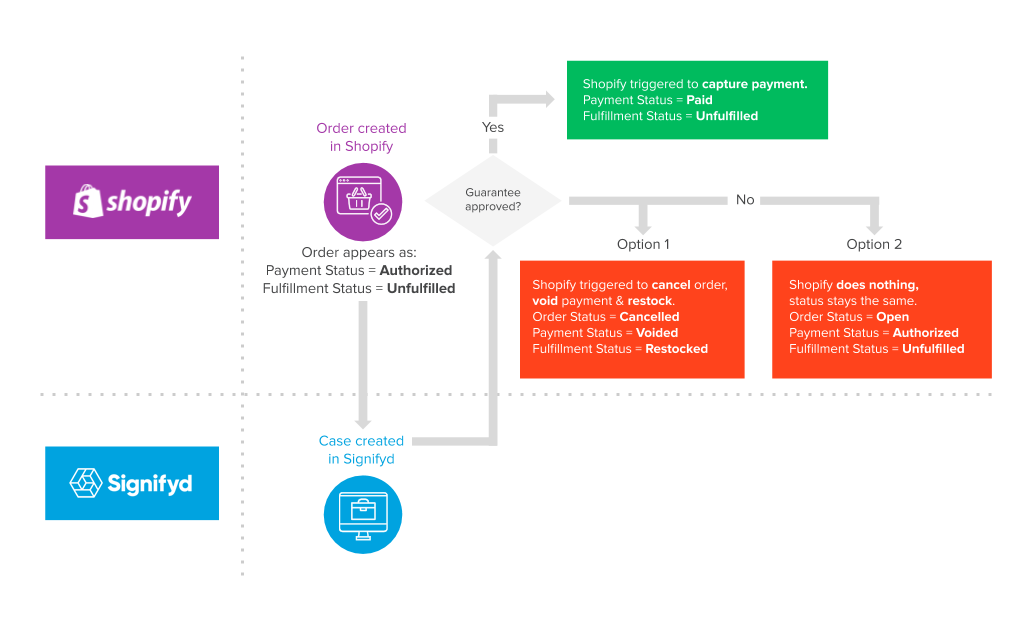
If an order is approved for guarantee, Signifyd can capture payment for the order.
If an order is declined for guarantee, Signifyd can cancel the order, restock the item, and void the payment authorization. (Or do nothing)
| Signifyd | Shopify |
|---|---|
| Approve | Capture funds. |
| Decline | Cancel order, restock the item and void payment. OR Take no action. |
Updating Signifyd
Login to your Signifyd console and navigate to Settings. Select Integrations from the side navigation menu.
You should see the menu below.
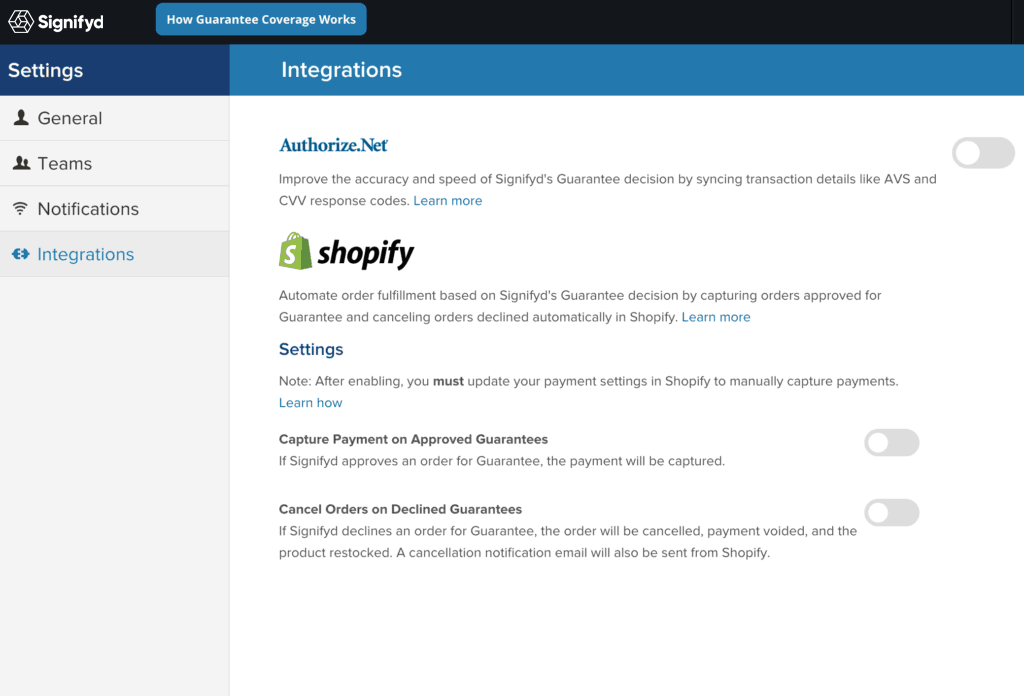
Toggle on Capture Payment on Approved Guarantees if you’d like Signifyd to capture payment upon approval for Guarantee.
Toggle on Cancel Orders on Declines Guarantees if you’d like Signifyd to cancel the order and void payment upon decline for Guarantee. (Note: if this is enabled, you cannot resubmit orders declined for Guarantee, as the order will have been cancelled and payment voided. If you want to retain the option to resubmit, don’t enable this feature.)
Once you’ve configured the settings in Signifyd, you’ll need to update your payment settings in Shopify.
Updating Shopify's Payment Settings
From within the Shopify admin panel, select Settings from the navigation menu. then Payments from the navigation menu. Scroll down to a section called Payment Authorization.
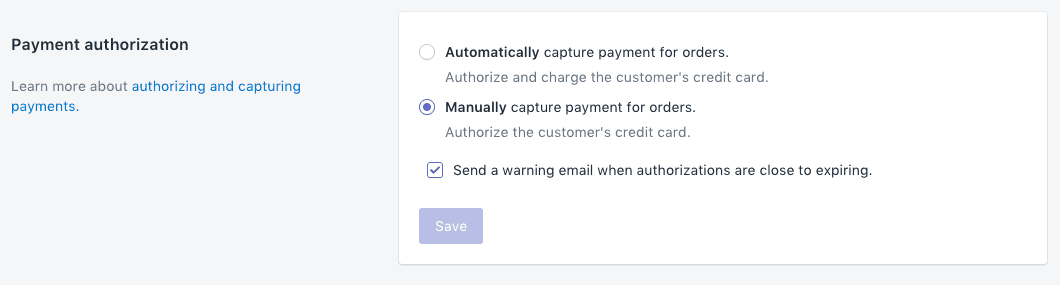
Select Manually capture payment for orders and click Save.
Automated order fulfillment set-up is now complete.
Verifying Setup
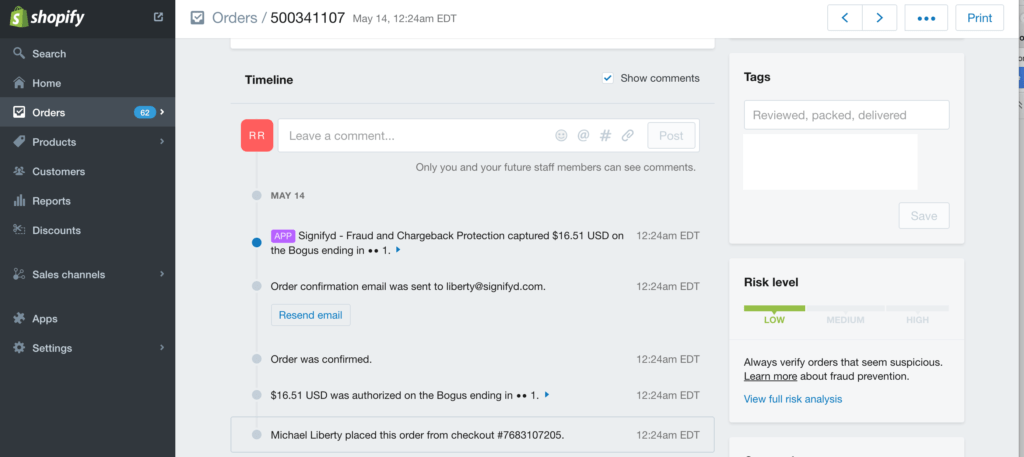
In the above scenario, the order was submitted and immediately approved for guarantee. Once Signifyd approved the order, Shopify was triggered to capture payment and update the payment status to Paid (image below).

Configuring Declined Orders
Signifyd declined orders are updated within Shopify once fulfillment is setup correctly and cancel/void is being utilized.
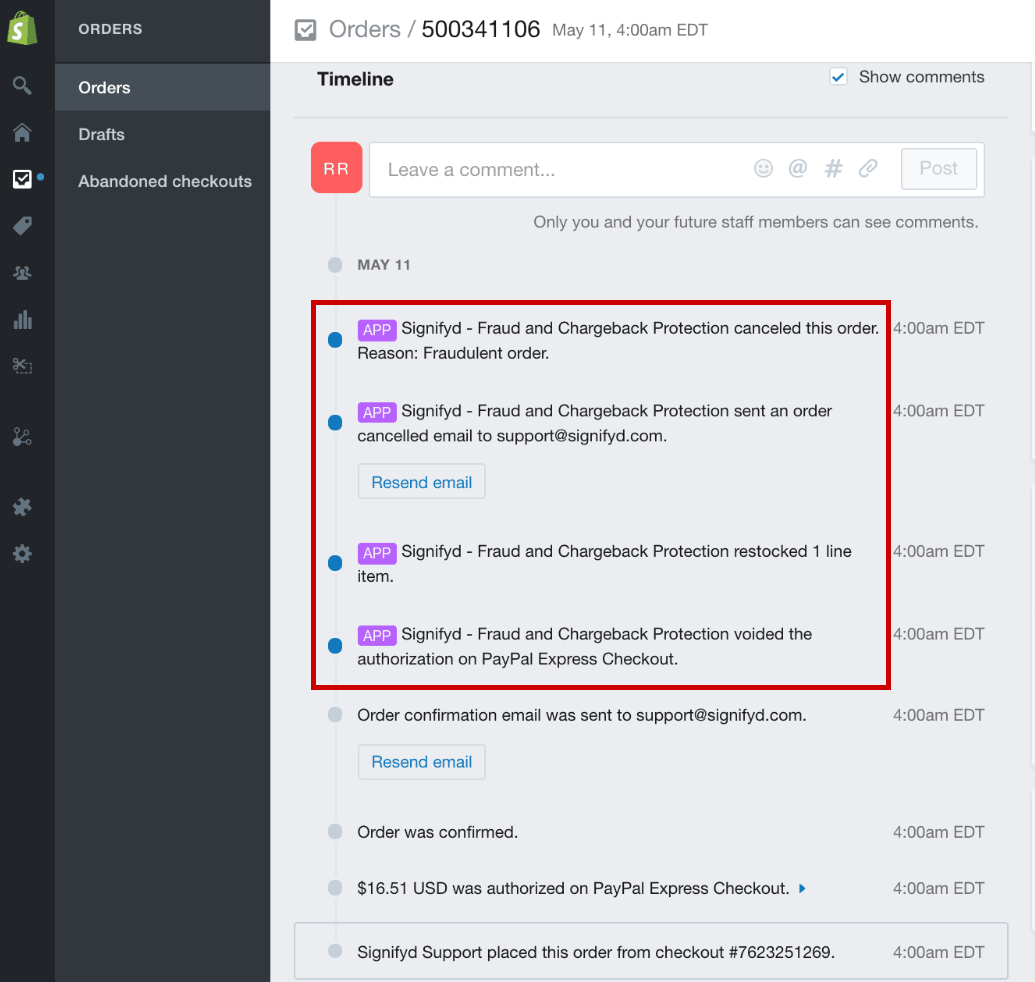
In the above scenario, the order was submitted and immediately determined to be fraudulent.
Once Signifyd declined the order, Shopify was triggered to void the payment authorization, cancel the order (with the reason of Fraudulent Order), notify the customer via the default cancellation email within Shopify, and restock the item. (Please note that you can update the content of the default Shopify cancellation email by visiting your Settings tab.)
On the main Orders page, the merchant would see an updated payment status of Voided and a fulfillment status of Restocked.

Accessing Signifyd from Shopify
You can quickly access the Signifyd console directly from the Shopify order page. This allows you to look up key information directly from Signifyd in a single step.
- From the Shopify admin panel select Orders
- While on the orders page select More actions and click View Signifyd Console from the list of actions
Once selected you'll be navigated to the Signifyd console where you can search for orders, submit a claim, or take other necessary actions on your order.

Updated 5 months ago