1) Add Signifyd App
In this article we will cover how to install Signifyd and how to log into your account after installation.
Please reach out to the Signifyd Sales Team to learn more https://www.signifyd.com/contact/
Important
If you have an existing storefront with Signifyd, please reach out to [email protected] to let us know you have installed a new Storefront within Shopify!
Install
Verify Your Shopify Account
For a successful install, your Shopify account must have app install permissions and must also be a valid email address. The email address for your Shopify account is what will be used to set up your Signifyd account.
This section will walk you through installing Signifyd directly from the Shopify App Store.
- Start by accessing the Signifyd page on the Shopify App Store.
- Click the Install button, logging into your Shopify account if needed
- On the next page, click Install app on the top right
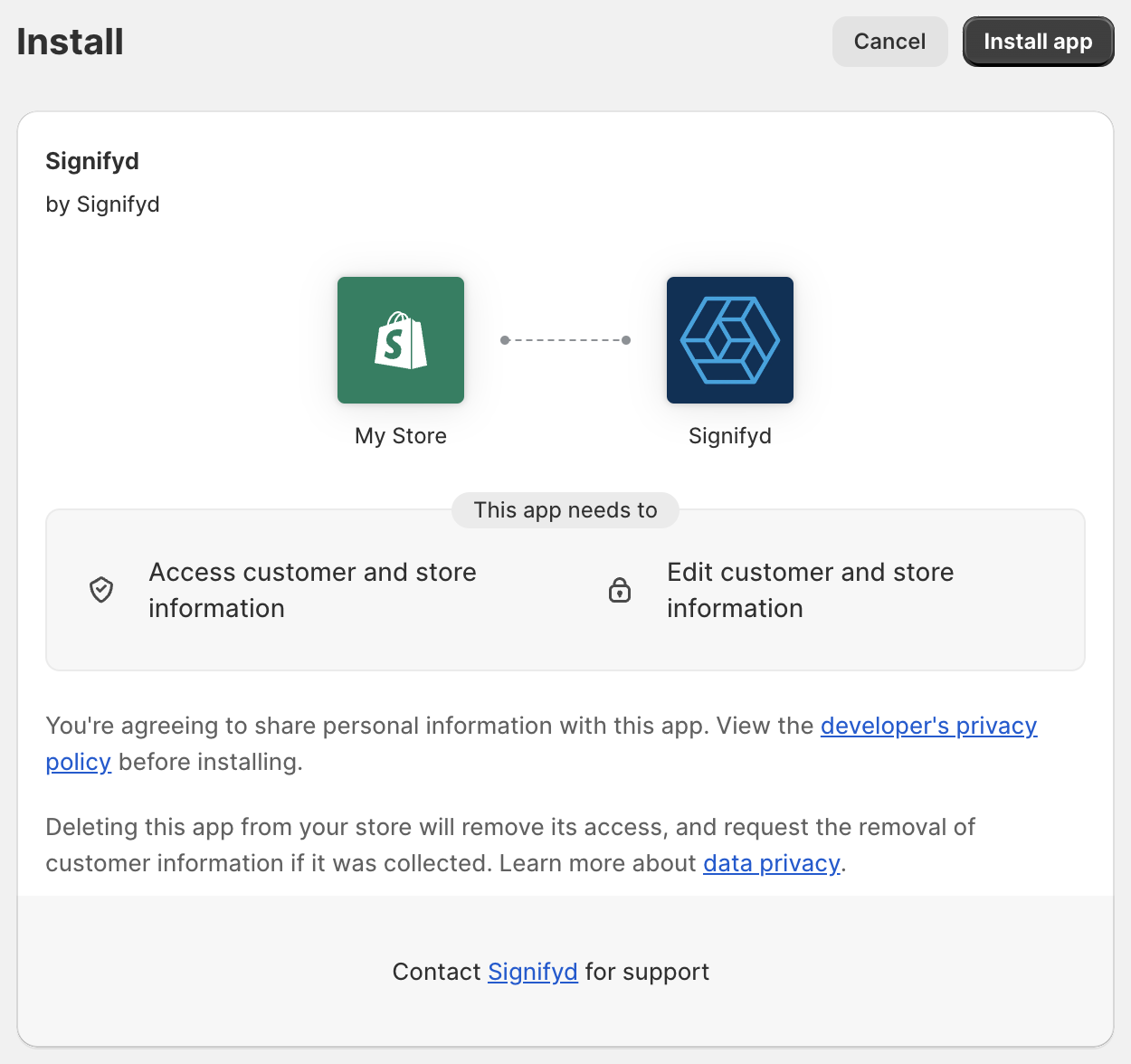
Connect
This section will walk you through connecting your Signifyd account to Shopify.
- Locate the "Welcome to Signifyd" email from Signifyd.
- Here is where you will get your login for Signifyd which is also the email address you using to install Signifyd within under your Shopify user.
- Click on the "Login" button
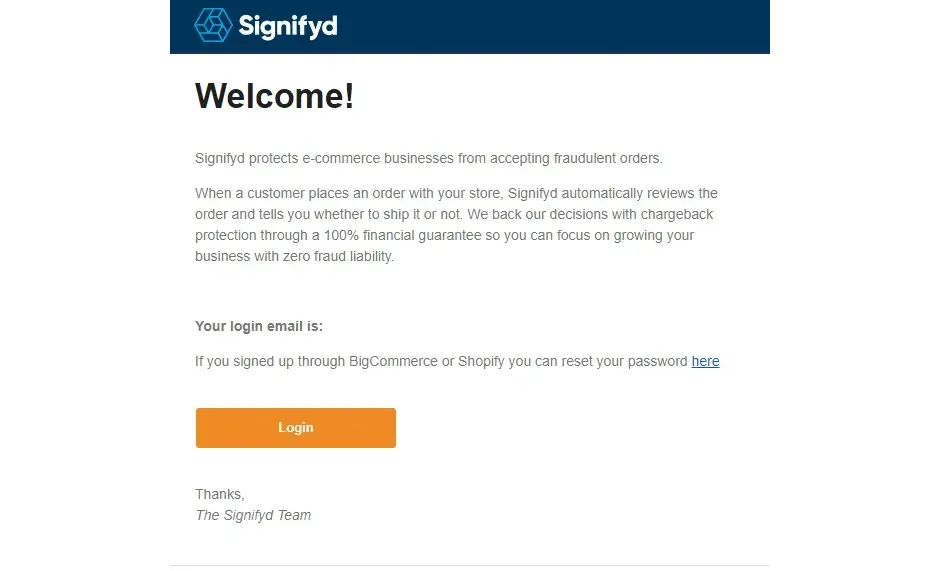
- If you already have a Signifyd account setup, please log in to it. If you are new to Signifyd, please click "Forgot Password" and enter the same email address as the one on your Shopify account.
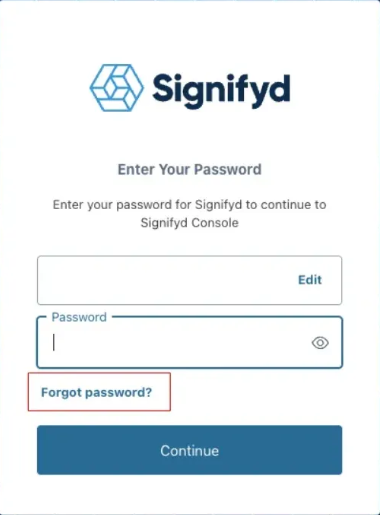
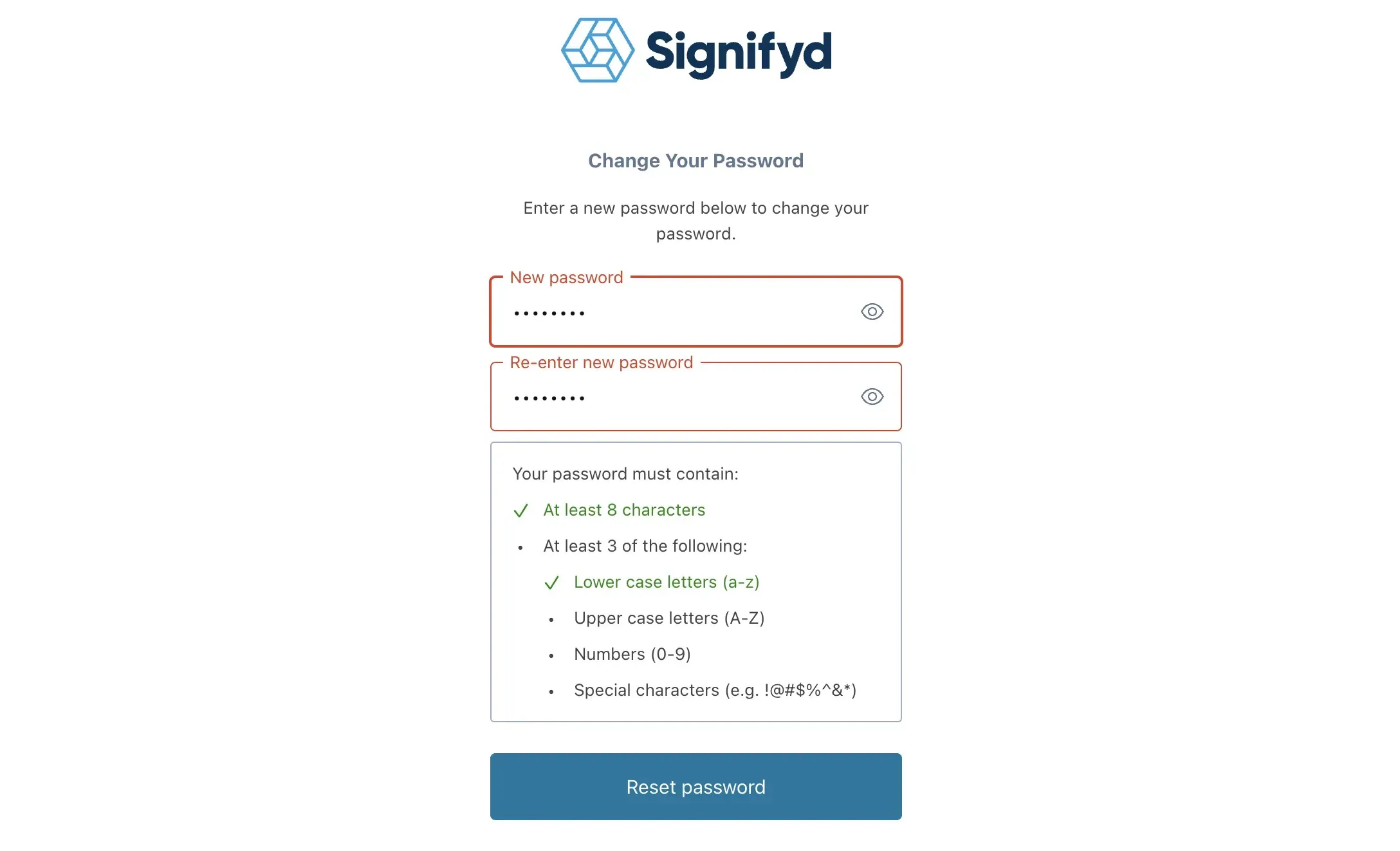
- Once you have RESET your password, please log into https://app.signifyd.com/ with the user name and password you received created via the Signifyd Reset Password Process
If you have orders in your Shopify Storefront, you will be able to view them in the case order queue. We will show up to 50 of your most recent orders, or, if you have not received as many orders, it will display all orders from the past seven days.
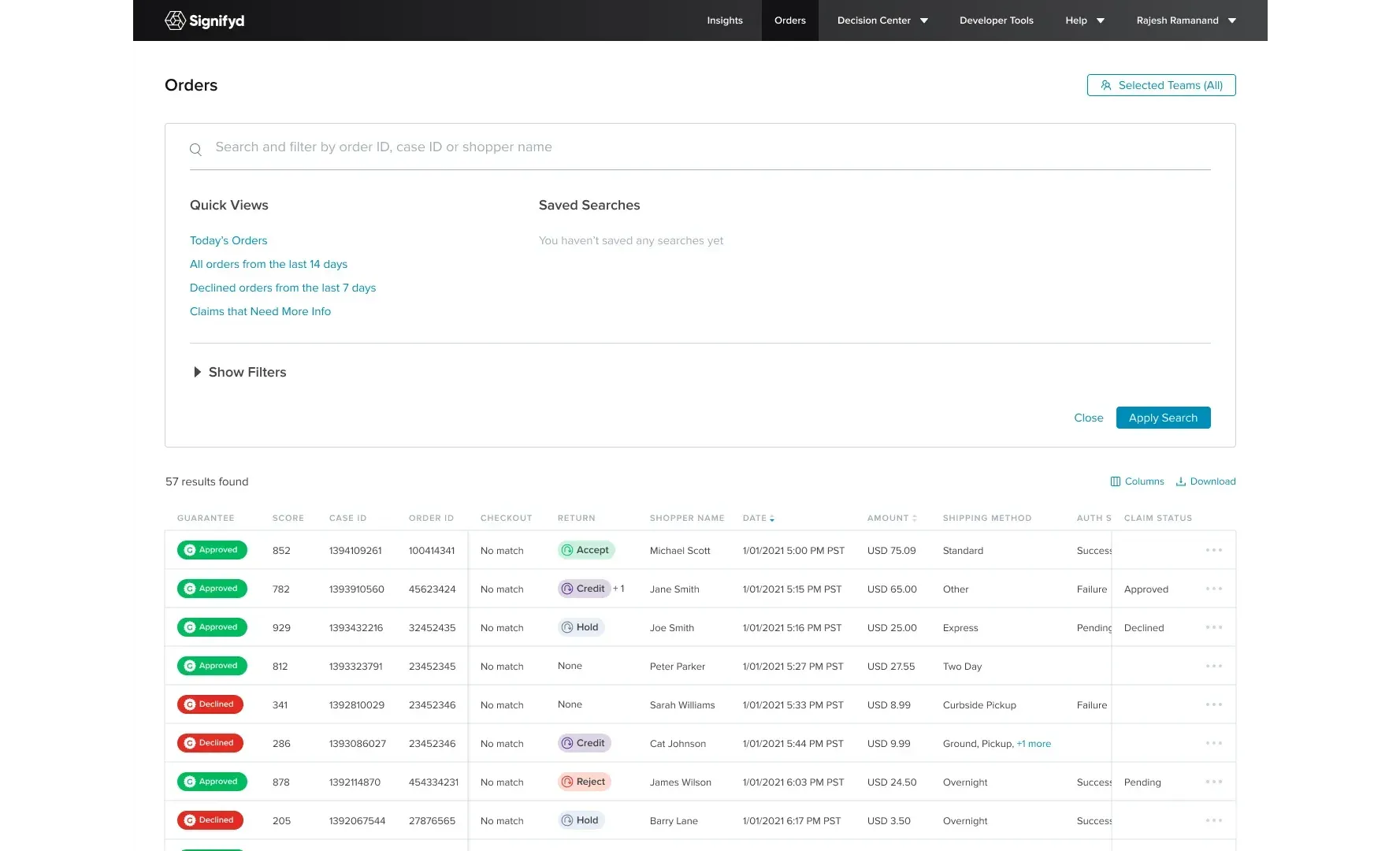
If you do not have any orders, you will see the integration screen below. The Signifyd console will appear once your first order is placed and synced to Signifyd.
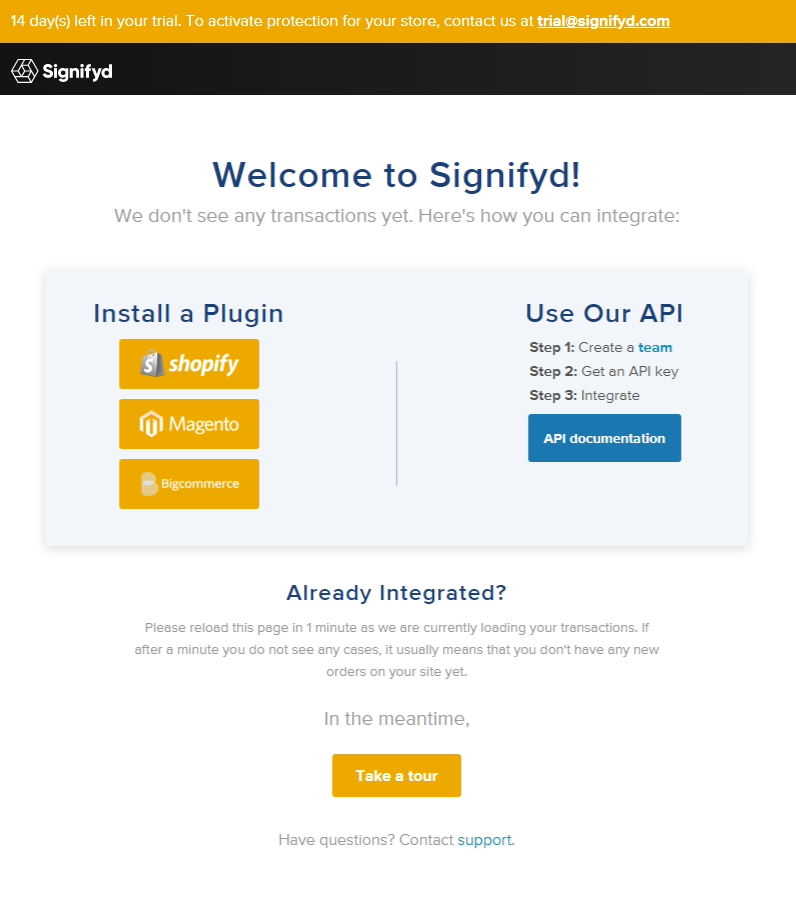
To learn more about how to configure Shopify Auto-Fulfillment and ensure orders are being captured by Shopify, please see the Use Auto-Fulfillment section.
Updated 4 months ago